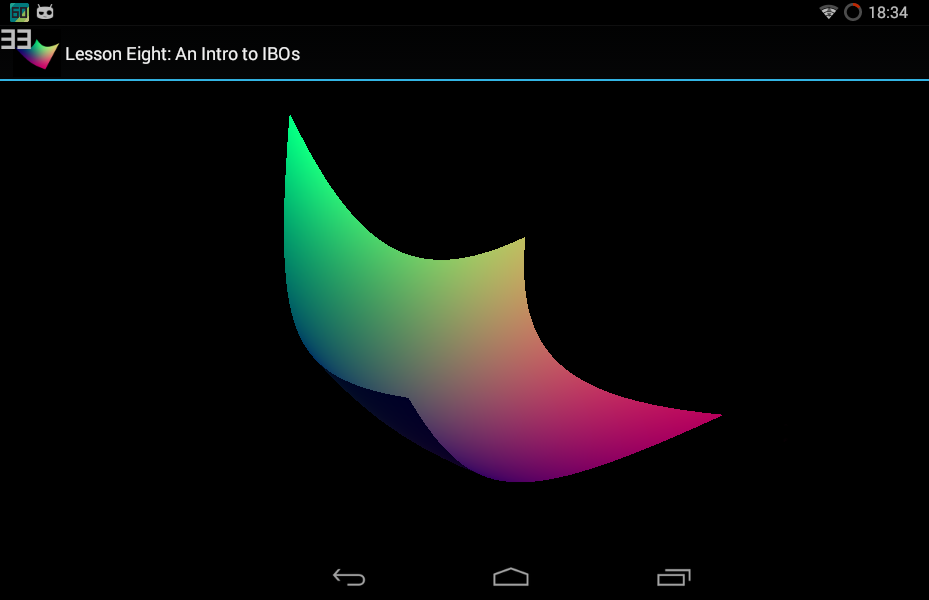Step 1
Download and install Universal USB Driver.
Download USB driverStep 2
Download FPS Meter Desktop App.
Download FPS MeterStep 3
Enable USB Debugging on your phone.
To do this navigate to Settings and tap Developer options on your device. Then check "USB debugging" (or "Android debugging") option.
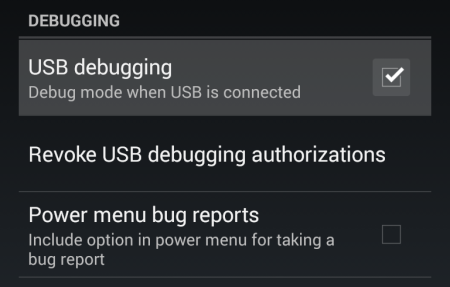
Step 4
Launch FPS Meter Desktop App
You may receive a pop-up "Allow USB debugging?" on your device. Check "Always allow from this computer" and tap "Ok".
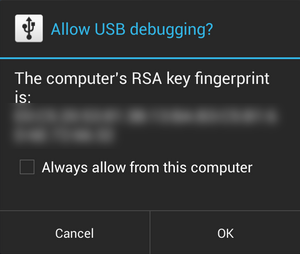
Step 5
Select your device from the list and click "Start Service"

Step 6
Launch FPS Meter on your device and enjoy.
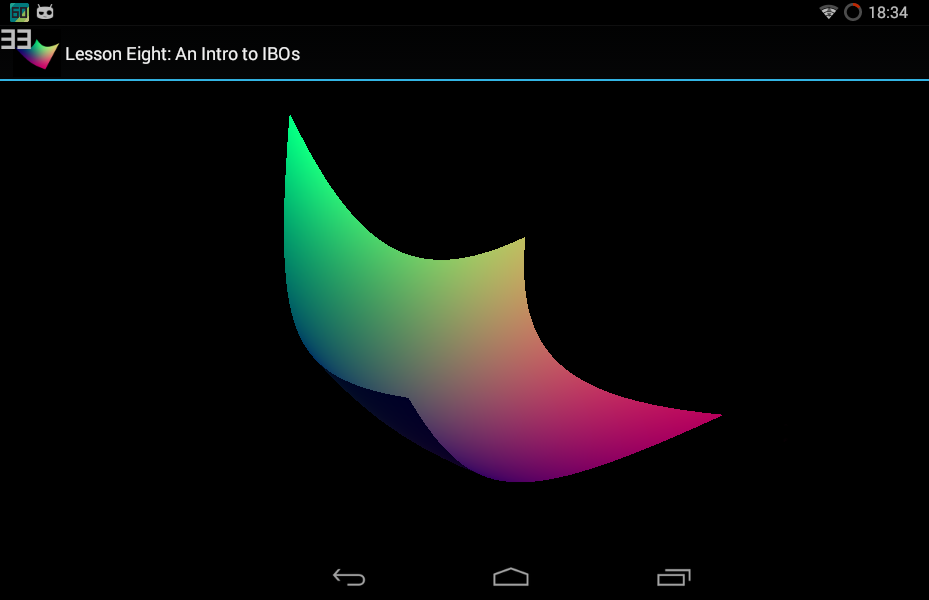
Step 1
Download FPS Meter Desktop App.
Download FPS MeterStep 2
Enable USB Debugging on your phone.
To do this navigate to Settings and tap Developer options on your device. Then check "USB debugging" (or "Android debugging") option.
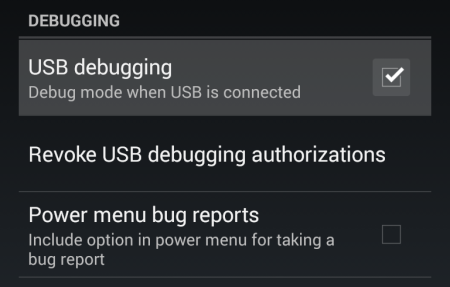
Step 3
Launch FPS Meter Desktop App
You may receive a pop-up "Allow USB debugging?" on your device. Check "Always allow from this computer" and tap "Ok".
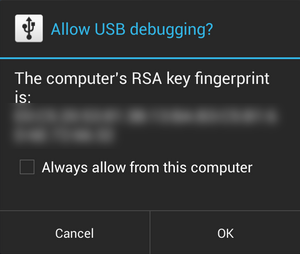
Step 4
Select your device from the list and click "Start Service"

Step 5
Launch FPS Meter on your device and enjoy.
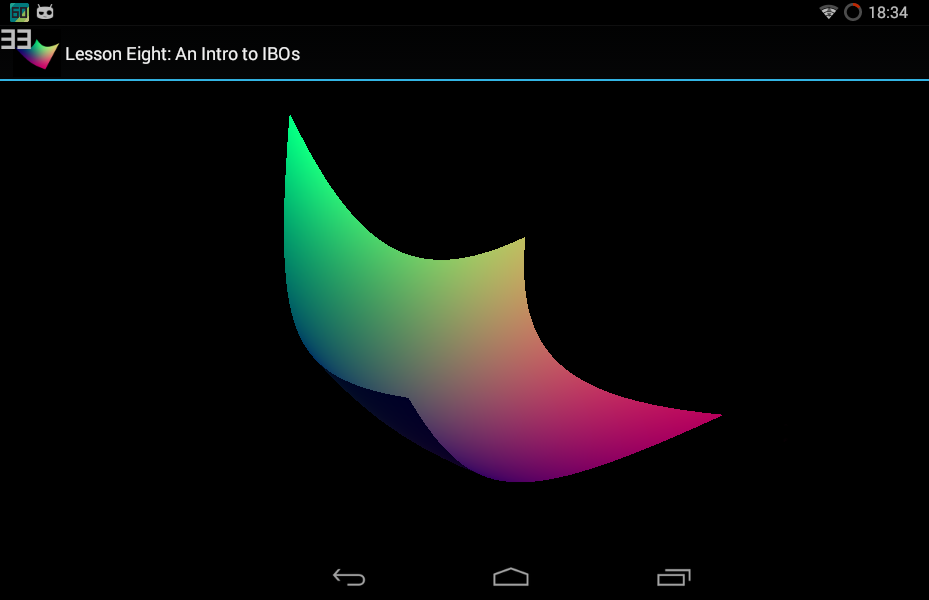
Step 1
Download FPS Meter Desktop App.
Download FPS MeterStep 2
Enable USB Debugging on your phone.
To do this navigate to Settings and tap Developer options on your device. Then check "USB debugging" (or "Android debugging") option.
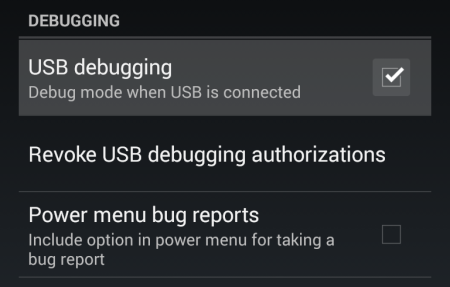
Step 3
Launch FPS Meter Desktop App
You may receive a pop-up "Allow USB debugging?" on your device. Check "Always allow from this computer" and tap "Ok".
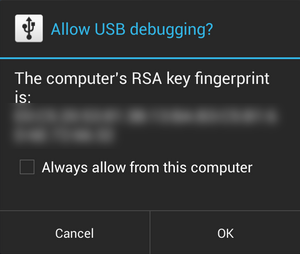
Step 4
Select your device from the list and click "Start Service"

Step 5
Launch FPS Meter on your device and enjoy.